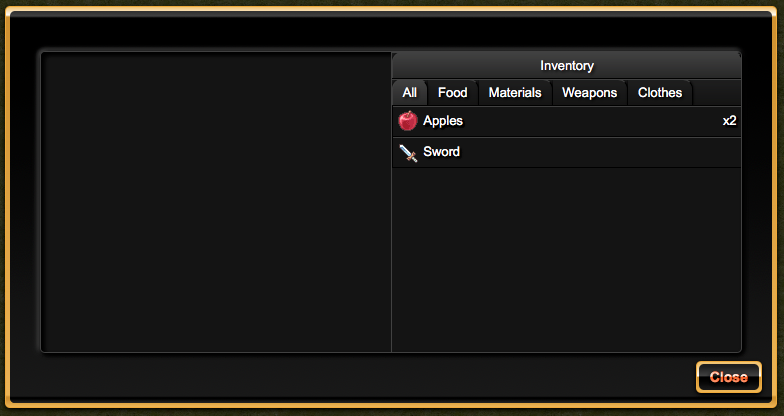
You can open the inventory by typing the key “I” on the keyboard or by clicking (typing) the bag icon at the right top of the screen. It opens a popup.
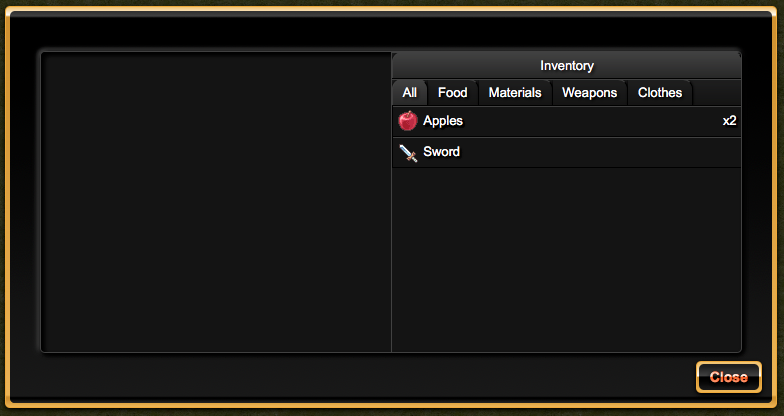
The left part is empty for the moment. I will devolp it to equip the character.
In the right part, there is all content of your inventory. You can sort items by category by typing the category tab you want. The default selected tab is “All” which display all items.
On touch screen, all tabs are grouped together in a combobox.
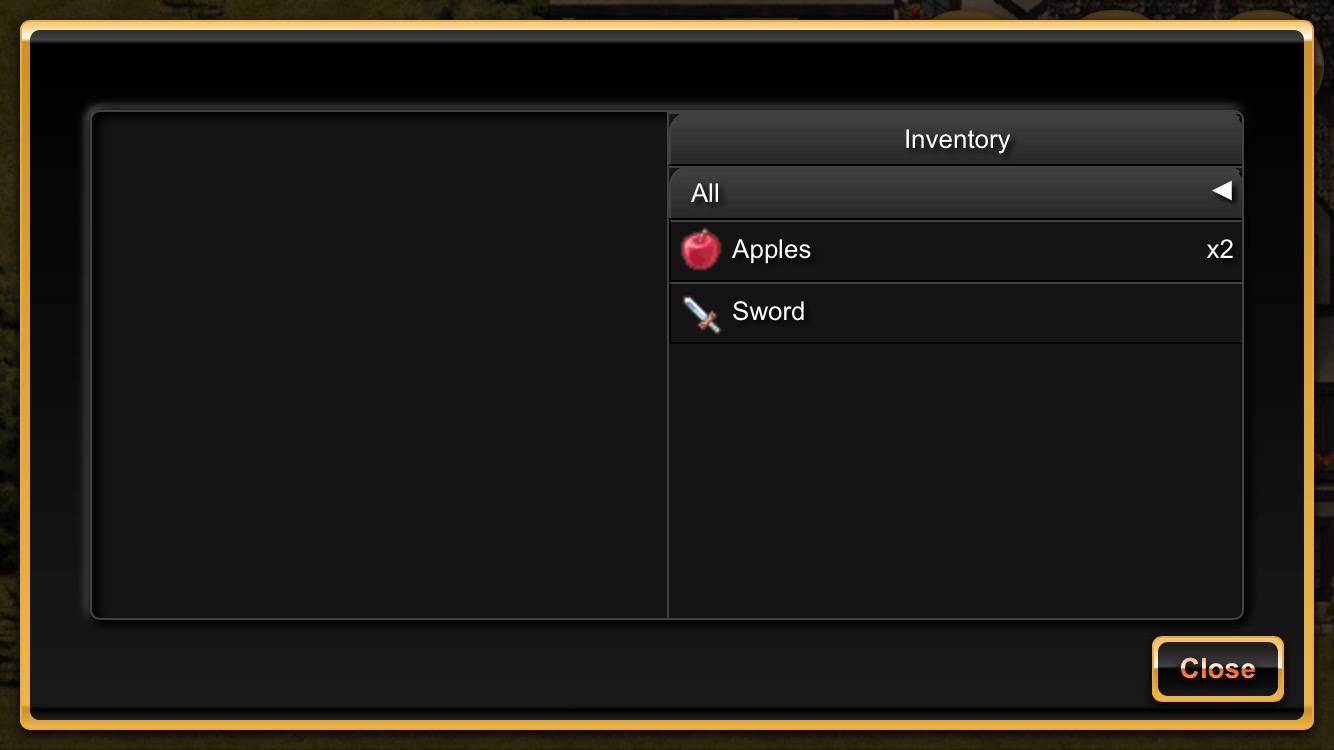
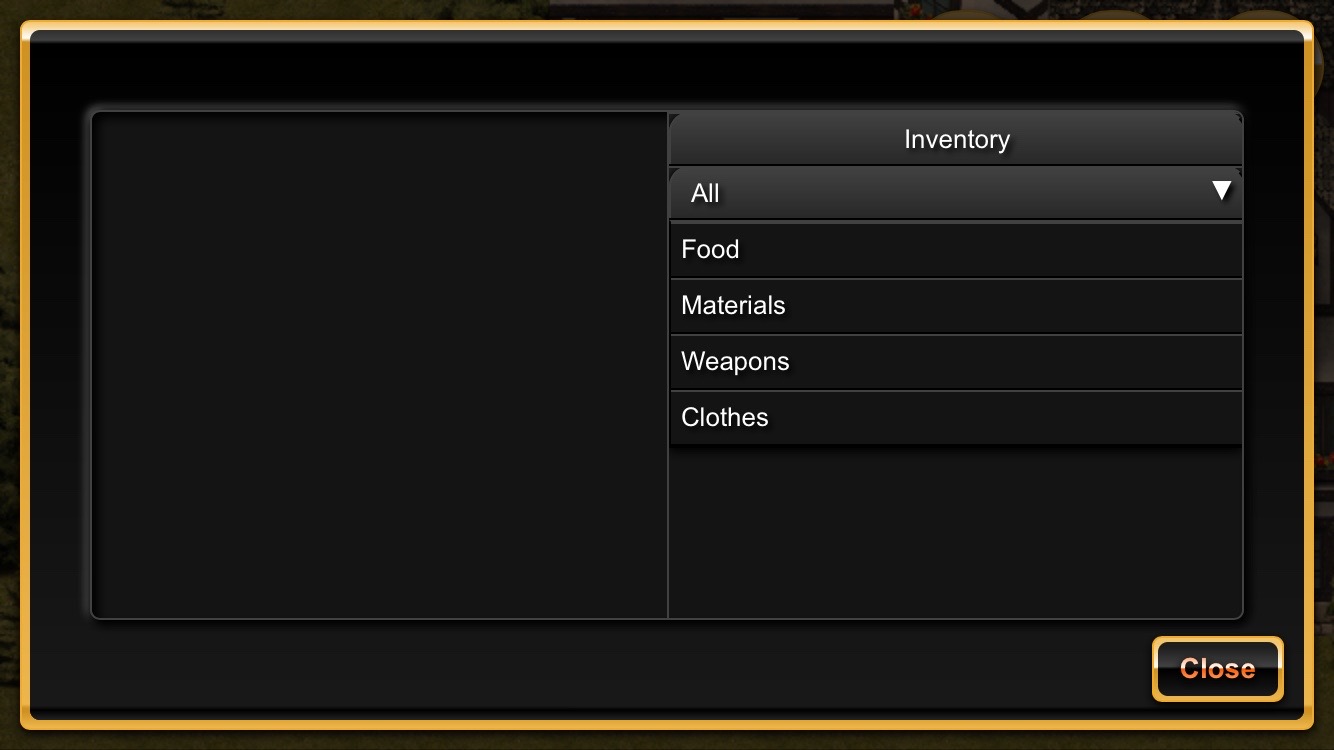
You can put items from chess to your inventory.
Click or typ on the chess and the character will walk to the chess and open it.
You can open chess with keyboard too.
You need to be near the chess which select itself.
Then press “Enter” and the chess opens itself.
If several chesses are near you, the nearest one select itself automatically and you can select the others by pressing the key “<”.
A popup is displayed. In the left part, there is the chess items. In the right part, there is your inventory.
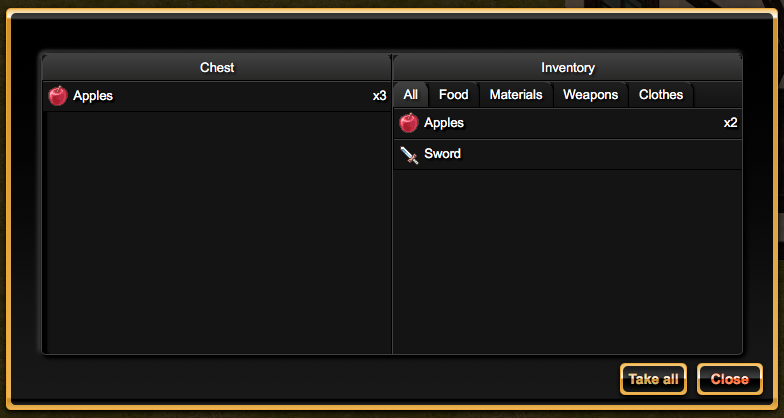
You can take items from the chess by several ways :
You can put items from your inventory to the opened chess too. It allows you to stock some items if your inventory is full.
If you want use the keyboard, You have to select a tab in your inventory with left and right keys and an item with the up and down keys.
You can quit the inventory by typing the “escape” key.
If you want transfer several stacked items (apples here), a new popup is displayed.
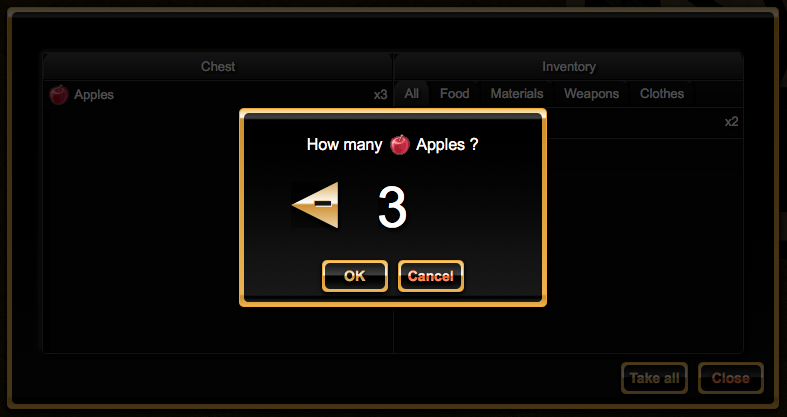
You can choose the number of items you want to transfer by clickiing on “-” and “+” arrow buttons.
Default value is the max value.
You can confirm or cancel the transfer by clicking the “OK” or “Cancel” buttons.
You can use this pupop with the keyboard too.
To change the items number, typ the left and right keys.
To confirm your choice, typ the “Enter” key.
To cancel the tranfer, typ the “Escape” key.