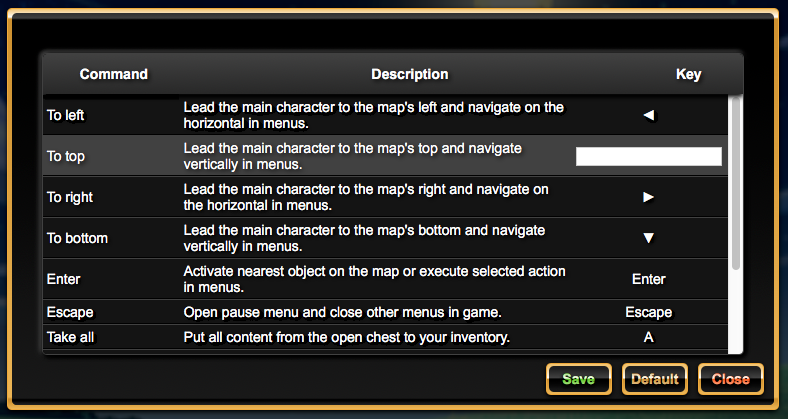
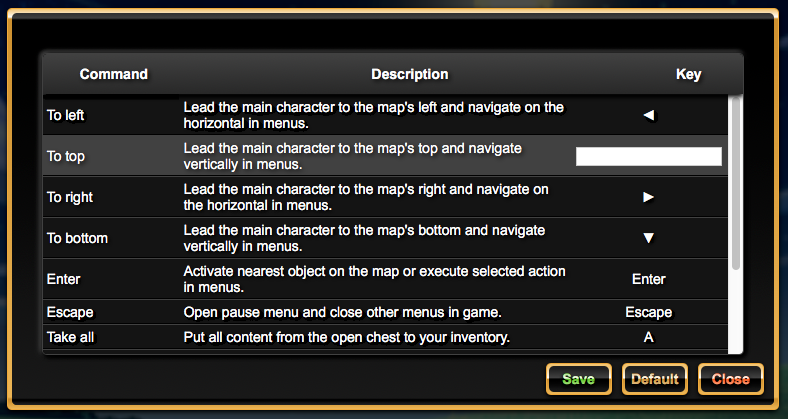
If you click on the “Keyboard settings” button from the settings menu, the window with the keyboard parameters is displayed.
You can edit these settings.
Select a command by clicking on its row in the list or with up arrow and down arrow keys.
Edit the selected row by double clicking on it or typing on the enter key.
Type on the key you want use for this command.
If the key is already used an error popup is displayed.
Be carefull ! For the moment only the arrow keys, escape, entry, < and the letter keys are usable.
I still have to complete the keyboard mapping.
Save modifications by clicking on the "Save” button or typing on the “S” key.
If you want put default keys to the commands, click on the “Default” button or type on the “D” key, then save the modifications.
There is no database for the moment, so, no data are saved on the server.
If you reload the page all settings’ modifications will be lost.
You can close this window by clicking on the “close” button or by typing the escape key from your keyboard.
If you edited a command and didn’t save it, a warning popup is displayed.